Import from analog sources
| ||||||||||||||||||||
To record analog video (e.g. VHS or Hi8) you need a converter that you can connect to your computer and that has the appropriate video and audio connections. This is also the case when recording from analog sound sources, such as a record player.
Currently supported devices include Pinnacle and Dazzle products such as USB 500/510, USB 700/710 and DVC 100, and webcams based on DirectShow technology.
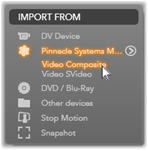 To prepare for importing from an analog source, switch on the device and select it by name in the Import From panel of the Import Wizard. Also choose the applicable input (e.g. “Video Composite” or “Video SVideo”). If you wish to tweak the incoming analog signal prior to digitization, click the more button
To prepare for importing from an analog source, switch on the device and select it by name in the Import From panel of the Import Wizard. Also choose the applicable input (e.g. “Video Composite” or “Video SVideo”). If you wish to tweak the incoming analog signal prior to digitization, click the more button ![]() , which provides access to the Analog Input Levels window.
, which provides access to the Analog Input Levels window.
Before starting the capture, make sure that your destination folder, compression presets, and other options are set up in the other panels the way you want them.
To capture from an analog source:
1. Verify that the correct input is connected (e.g. “Video S-Video”).
2. Start the playback device just before the point at which you would like capture to begin.
Video and audio previewing should now be active. (If not, check the cabling and the converter installation.)
3. Click the Start Capture button to start recording.
The button caption changes to Stop Capture.
4. At the end of the segment click the button again. The captured material is stored in the Album.
5. Halt the source device.
