The Studio Import Wizard
The very first step in capturing is to open the Studio Import Wizard by clicking the Import button at the top left of the screen.
![]()
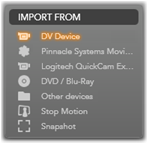 The Import Wizard consists of a large central area surrounded by a number of smaller panels. One of these, the Import From panel at the top left of the display, has a pivotal role. It provides a list of device types that can serve as the source of your import operation. Your choice of input source in turn determines the rest of the Import Wizard display. Above all, the set of controls offered in the central area for preview, browsing and selecting material depends on the chosen import type.
The Import Wizard consists of a large central area surrounded by a number of smaller panels. One of these, the Import From panel at the top left of the display, has a pivotal role. It provides a list of device types that can serve as the source of your import operation. Your choice of input source in turn determines the rest of the Import Wizard display. Above all, the set of controls offered in the central area for preview, browsing and selecting material depends on the chosen import type.
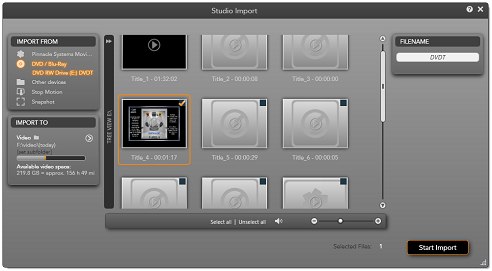
Here the Import Wizard is configured for importing material from DVD. For disc sources, the central area lists the ‘chapters’ available for importing.
Importing can be regarded as a four-step process:
1. Select the import source on the Import From panel.
2. Confirm or adjust the settings on the other panels.
3. Select material to import from the chosen source.
4. Initiate the import operation.
Studio then begins transferring the requested audio, video and pictorial material from the source device to your hard drive, using the locations set in the Import To panel. Once the import operation is complete, the Import Wizard closes and returns control to Studio, where you can access the imported files through the Album.