Using menus from the Album
![]() The Disc Menus section of the Album contains a collection of menus that have been designed for particular occasions, authoring styles and chapter counts. Each menu provides a background picture, a title, a set of chapter buttons (generally with spaces for thumbnail frames), and a pair of Next page and Previous page buttons.
The Disc Menus section of the Album contains a collection of menus that have been designed for particular occasions, authoring styles and chapter counts. Each menu provides a background picture, a title, a set of chapter buttons (generally with spaces for thumbnail frames), and a pair of Next page and Previous page buttons.
The number of chapter buttons per page varies from one menu design to another, so one criterion for selecting a menu is the number of clips you want it to handle. It is generally more convenient for the viewer to browse a few menu pages with many buttons per page than many pages of a few buttons each.
During editing, you see all the buttons that the menu provides. During playback, the only buttons visible are those to which you have assigned links.
Menus with fewer buttons have more space for captions; those with many buttons will have abbreviated captions or none at all. Whether you need captions, and if so whether they should be simple (“Chapter 1”) or descriptive (“Cutting the cake”) is a matter of your authoring style and the content of your movie.
In the VCD and S-VCD formats, the viewer must select chapters numerically (by keying numbers on the remote control), so it is usual to provide button captions that include the chapter number when authoring for these formats.
Dropping menus on the Timeline
When you drag a menu from the Album and drop it onto the video track or the title track, Studio gives you the option of automatically generating links to all video clips to the right of the menu on the Timeline. Multiple clips are combined into chapters if necessary to achieve the minimum chapter length you specify.
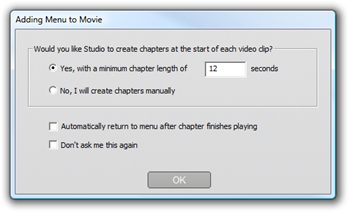
This is the quickest, easiest way to link in a disc menu, but may not be what you want in a particular authoring situation. If you check the Don’t ask me again checkbox, your choice of Yes or No becomes the default action when you drag in a menu in future. You can also set the default action, or reinstate the confirmation window, in the When adding a disc menu area of the Project preferences options panel.
To create your chapter links manually, rather than using the automatic linking feature, use the Set disc chapter command on the pop-up context menu for each video clip you want to add, or use the Set chapter button on the Clip properties tool for disc menus.