Making your movie
| ||||||||||||||||||||
One of the great things about digital video is the large and growing number of devices that can make use of it. Studio lets you create versions of your movie for whatever video viewers your audience will be using, from hand-held DivX players and mobile phones to HDTV home theaters.
When you have finished editing your project, switch to Make Movie mode by clicking the Make Movie button at the top of the screen.
![]()
This opens the Output Browser, which lets you tell Studio with a few clicks everything it needs to know to output your movie in the form you want.
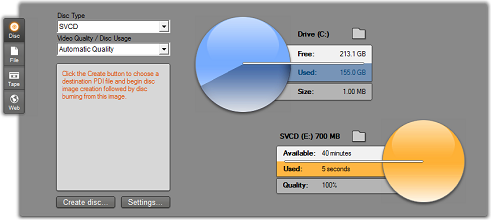
The Output Browser. The tabs at left let you save to disc, file, tape or the Web. Other controls let you set output options as needed for the chosen media type. On the right is a graphical display of disc usage.
Begin by selecting the media type of your finished movie from the four tabs at the left side of the window: Disc, File, Tape or Web.
![]() Disc output lets you copy a movie onto a recordable disc in your computer’s CD, DVD, HD DVD or Blu-ray recorder (also called a “burner”). You can also ask Studio to create for you a copy, or “image”, of the disc on your hard drive, without actually burning it.
Disc output lets you copy a movie onto a recordable disc in your computer’s CD, DVD, HD DVD or Blu-ray recorder (also called a “burner”). You can also ask Studio to create for you a copy, or “image”, of the disc on your hard drive, without actually burning it.
![]() File output creates files that can be viewed from your hard drive, your web-site, your portable movie player, or even your mobile phone.
File output creates files that can be viewed from your hard drive, your web-site, your portable movie player, or even your mobile phone.
![]() Tape output records your movie onto tape in a camcorder or VCR. This tab also lets you output the movie to your monitor screen.
Tape output records your movie onto tape in a camcorder or VCR. This tab also lets you output the movie to your monitor screen.
![]() Web output creates a file including for uploading to YouTube or Yahoo! Video. On these popular web sites, your work has a potential audience of millions.
Web output creates a file including for uploading to YouTube or Yahoo! Video. On these popular web sites, your work has a potential audience of millions.
Output can be configured quickly within each media type using the dropdown lists in the Output Browser.

If you need hands-on control, click the Settings button to open the correct panel of options for your chosen media type. When you have confirmed your settings, click the Create button to begin output.
![]()
Preparing your movie for output
Before your movie is completely ready for output some preprocessing will usually be required. In general, Studio will need to “render” (generate video frames in the output format for) any transitions, titles, disc menus and video effects you’ve added to your movie. Any files generated by Studio during this process are stored in the auxiliary files folder, whose location you can set using the folder button at the top of the Output Browser.
For output to file or to the Web, the Output Browser includes a pair of dropdown lists from which you can choose Timeline markers that define custom start and end points for output. Use one or both as required to produce excerpts of your movie for any reason.

Output to file or the Web can be delimited at one end or both by markers defined in Edit mode. The default limits – the actual start and end of your movie – are represented on the lists by ‘[start]’ and ‘[end]’.
