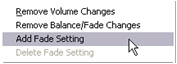Adjusting audio on the Timeline
Audio levels can be adjusted directly within a clip on the Timeline. Use the mouse pointer to adjust the volume line or either of the balance lines (see Anatomy of an audio clip).
When you add a new audio clip to the Timeline:
· The volume adjustment line of the newly-created clip connects the lines from the preceding and following clips if any are present.
· If no volume adjustments have been made to other clips on the track, the volume line through the new clip is horizontal. Its height reflects the overall track volume as set in the Volume and balance tool.
· If no volume adjustments have been made either to other clips or to the overall track volume, the volume line through the new clip is at three-quarters height.
To adjust the volume of a clip on the Timeline, select it (by left clicking), then move your mouse pointer close to the line. The volume adjustment cursor will appear:
![]()
Click the left mouse button, and drag up or down within the clip. The volume line bends as it follows the mouse.

When you release the mouse, Studio creates an adjustment handle on the volume line.
![]()
When your mouse pointer is positioned over an adjustment handle on a selected clip, a highlighted version of the volume adjustment cursor appears. With this cursor, you can click and drag the adjustment handle both vertically and horizontally.

Right-click an adjustment handle to access the context menu command Delete volume setting. This command removes one adjustment handle. Use Remove volume changes to remove all the handles from the clip.
The left-right and front-back balance lines have the same editing features as the volume line just discussed, except that with them the neutral setting is at half the clip height, instead of three-quarters as it is for volume.
In the case of left-right (stereo) balance, adjusting the line upwards from the center positions the audio further to the left. With front-back balance (“fade”), adjusting the line upwards moves the apparent source of the audio away from the listener, while adjusting the line downwards brings the audio closer (towards the rear speakers).
Audio adjustment handles can be removed either individually or for an entire audio clip at once. Select the appropriate command on the clip’s right-button pop-up menu: