The Background music tool
![]() Studio’s ScoreFitter automatically creates background music in the style of your choice. Within that style, you select one of several songs, and within that song, any of a number of versions. The list of versions available also depends on the duration of background music you specify.
Studio’s ScoreFitter automatically creates background music in the style of your choice. Within that style, you select one of several songs, and within that song, any of a number of versions. The list of versions available also depends on the duration of background music you specify.
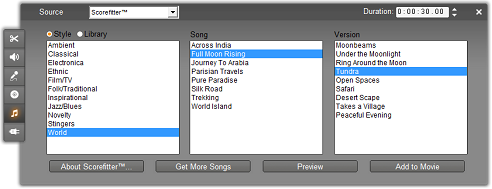
To create music for a particular set of clips, select those clips before opening the Background music tool. (To select your whole movie, use Edit Ø Select All or press Ctrl+A.) The total length of the selected clips will determine the initial setting for the music duration, though you can modify the value at any time by trimming on the Timeline or directly editing the Duration counter in the tool.
In the Background music tool, choose a style, song and version from the lists provided. Each style offers its own selection of songs, and each song its own selection of versions. Use the Preview button to audition the song while the tool is open.
Enter a name for the clip in the Name field and adjust its duration with the Duration counter, if desired. The music clip you create will be adjusted to fit exactly the duration you select.
When you have made your choice, click the Add to Movie button. Studio creates the new clip on the background music track beginning at the current time index (as shown by the Timeline scrubber and the preview frame in the Player).
Expanding your song collection
ScoreFitter songs come in collections called “libraries”. The Standard library, which is included with Studio, includes more than 40 songs in styles ranging from Folk to Electronica. Additional libraries may be purchased from within Studio as they become available by clicking the Get More Songs button. Click the Library radio button to see your song collection categorized by library rather than by style.
If you have installed songs in SmartSound format on your computer, these too will be available for use in the Background music tool. To switch between your ScoreFitter and SmartSound song collections, make the appropriate choice on the Source dropdown list at the top of the tool window.