The Timeline audio tracks
The Movie Window’s Timeline view contains several audio tracks:
Original audio track: This contains the audio captured along with your video clips. It is sometimes called “synchronous” audio because it is recorded simultaneously with the video track.
Overlay audio track: The original audio for video clips on the overlay track.
Sound effect and voice-over track: Sound effects and voice-overs are the typical content on this track. Sound effects are brought into your project from the Sound Effects section of the Album. Voice-overs are created with the Voice-over tool.
Background music track: Use this track to include mp3 or wav audio files, ScoreFitter background music generated by Studio, and music (or other content) from audio compact disks (CDs). Audio files are imported via the Music section of the Album. Create ScoreFitter clips with the Background music tool, and CD audio clips with the CD audio tool.
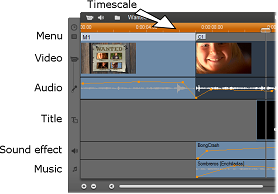
The Timeline audio tracks: original audio, sound effect and voice-over, and background music. A fourth audio track appears when the overlay track is visible; it contains the original audio for video on that track.
Although the audio tracks do have their specialized roles, as described above, these mainly control the choice of track where new clips will appear. Original audio will always be placed on the original audio track when a new video clip is brought in; new voice-overs will always be created on the sound effects and voice-overs track; and new CD audio and ScoreFitter clips will be added to the background music track.
Once a clip has been created, however, you can move it to a different audio track if it is convenient to do so: each track is actually able to accommodate any type of audio clip. This gives you the flexibility to use two sound effects simultaneously, for example, simply by placing one of them on the background music track.
The only audio track with special status is original audio, either for the main video track or, when it’s in use, the overlay track. By default, audio clips on this track are edited in parallel with the contents of the video track at the same time index. To treat the original audio as a separate clip for trimming, or to drag it onto another audio track while leaving the video intact, or to drag other sound clips onto an original audio track, first lock the video track (by clicking the padlock icon on the right side of the Movie Window). Click here for detailed information on this topic.