The Looks Browser
![]() This section of the Classic Title Editor Album has three subsections, accessed by the Standard, Custom and Favorites tabs across the top.
This section of the Classic Title Editor Album has three subsections, accessed by the Standard, Custom and Favorites tabs across the top.
The Standard tab is a collection of styles that can be applied to the text and other objects you use in your titles. Each style consists of a color (or color gradient, or transparency) for each of the “face” (surface), edge and shadow of the object to which it applies, plus a separate blurring parameter for each. A final parameter is shadow direction, for which there are eight possibilities.
To change the look of an existing object, simply click on the look you want while the object is selected. New objects are created with the most recently selected look.

Selecting a look in the Looks Browser: Each button in the Standard tab is available in eight styles, which are presented to you as a submenu. Double-click the main button to open the submenu. Each look has a numeric ID that displays as a tool-tip under your mouse. Above, the mouse is on look 27‑3.
The Custom tab lets you customize the supplied looks or create your own by adjusting the parameters listed above. Three identical sets of controls adjust the parameters for face, edge and shadow respectively. Here are the face controls:
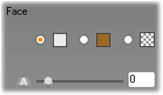
The three option buttons across the top select a solid color, a gradient, or no color (transparency). Clicking the color swatch beside the first button invokes an otherwise standard Windows color-picker dialog to which an Opacity slider (0‑100%) has been added.
 The swatch beside the second button pops up a gradient designer that lets you define a gradient by assigning the starting colors to each corner of a square surface. Click the color swatches in the corners of the gradient window to set the color for that corner in a color-picker dialog.
The swatch beside the second button pops up a gradient designer that lets you define a gradient by assigning the starting colors to each corner of a square surface. Click the color swatches in the corners of the gradient window to set the color for that corner in a color-picker dialog.
Note: Some of the more elaborate supplied looks employ special internal features and so cannot be edited.
![]() The Favorites tab lets you save particular custom looks that you may want to re-use in the future, to spare you from having to remember or record the parameters you used. Click the left-hand button to save the current look as one of your favorites. Click the right-hand button to delete the currently-selected “favorite”.
The Favorites tab lets you save particular custom looks that you may want to re-use in the future, to spare you from having to remember or record the parameters you used. Click the left-hand button to save the current look as one of your favorites. Click the right-hand button to delete the currently-selected “favorite”.