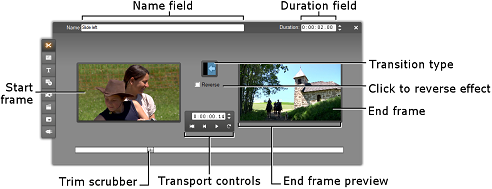Trimming with the Clip properties tool
![]() The Toolbox Ø Modify Clip Properties menu command invokes the Clip properties tool for the selected clip. For all transition types, this tool provides previewing controls, and the ability to set two properties:
The Toolbox Ø Modify Clip Properties menu command invokes the Clip properties tool for the selected clip. For all transition types, this tool provides previewing controls, and the ability to set two properties:
· To set the duration of the transition, change the value in the Duration counter. A transition’s duration must always be less – if only by a single frame – than the shorter of its neighboring clips.
· The Name text field lets you assign a custom name to the clip to replace the default one assigned by Studio. The Name field is provided on the Clip properties tool for all clip types. Clip names are used by the Movie Window’s List view, and can also be viewed as fly-by labels when your mouse hovers over clips in the Storyboard view.
Many transition effects also support a “reverse direction” option, which causes the transition animation to run backwards, allowing a rotary wipe, for example, to be either clockwise or counterclockwise. The Reverse checkbox is enabled when the current transition supports this option.
If you have purchased the HFX Creator application, you can open it within Studio by clicking the Edit button on the Clip properties tool for Hollywood FX transitions. HFX Creator is an external editing program with many options, whose use is described in its accompanying documentation.
Previewing in the Clip properties tool
The Clip properties tool provides previewing controls for transitions similar to those for video clips.
The preview areas show the last full frame of the outgoing clip and the first full frame of the incoming one. The preview frames update as you edit the Duration field.
The transport controls let you preview the transition effect in the Player either frame by frame or at full speed. The Loop play/Pause button ![]() cycles through the transition repeatedly at normal playback speed.
cycles through the transition repeatedly at normal playback speed.
Both the counter (with its associated jog buttons) and the scrubber give you direct access to any desired point within the transition.