Video effects
| ||||||||||||||||||||
Most video editing consists of selecting, ordering and trimming video clips, of connecting clips with transition effects and combining them with other materials such as music and still images.
Sometimes, though, you also need to modify the video images themselves, manipulating them in some way to achieve some desired effect. Studio’s Video effects tool provides an extensive set of plug-in video effects that can be applied either to video or still images.
![]() The Video effects tool is the eighth tool in the Video toolbox. It has two main areas: at the left, an effects list showing which effects are already attached to the currently-selected clip(s), and at the right, a parameters panel where you can tune the effect as required.
The Video effects tool is the eighth tool in the Video toolbox. It has two main areas: at the left, an effects list showing which effects are already attached to the currently-selected clip(s), and at the right, a parameters panel where you can tune the effect as required.
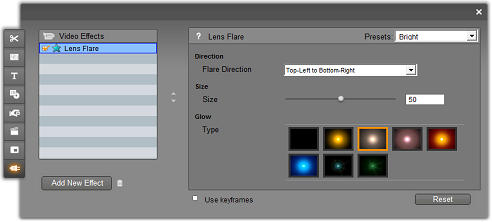
Video effects vs. audio effects
In most respects, the Video effects tool and the Audio effects tool work identically, except for the type of material they apply to.
Once you have added an effect to a clip, and configured it through its parameters panel, Studio provides the ability to apply it to other clips on the Movie Window Timeline as well. This is a time-saver when you are working on a complex project that makes heavy use of effects, especially if you take advantage of the available keyboard shortcuts.
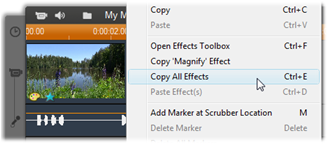
To copy an individual effect from a clip that has multiple effects, right-click directly on its clip icon and select the applicable command (Copy ‘Magnify’ Effect in the illustration.) The effect, along with all of its parameters and keyframes (if any), then becomes available to be pasted to other clips in the project.
