Working with the effects list
Each video or image clip in your project can be modified by one or more video effects. Each effect is applied to the original image in turn, in the order in which they are listed on the Video effects tool.
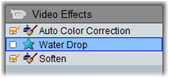
The checkboxes next to each effect name allow you to enable and disable effects individually without having to remove them from the list (which would cause any customized parameter settings to be lost). In the above illustration, the “Water Drop” effect has been disabled while the other two effects on the list remain in force.
![]() To add an effect to the list for the currently-selected clip (or clips), click the Add new effect button, which opens an effects browser on the right-hand side of the tool window.
To add an effect to the list for the currently-selected clip (or clips), click the Add new effect button, which opens an effects browser on the right-hand side of the tool window.
Click an item in the browser’s Category list to display the names of the individual effects in that category. Select the effect you want, then click the OK button to add the effect.
![]() To remove the currently-selected effect from the list, click the delete effect (trashcan) button.
To remove the currently-selected effect from the list, click the delete effect (trashcan) button.

The Video Effects browser is open here to the Studio Ultimate RTFX page, which contains an additional set of effects for Studio Ultimate. The other packs listed contain other premium effects requiring separate purchase. The last ‘category’, More Effects, opens a page on the Pinnacle web-site where additional premium effects are available.
Premium video and audio effects, like other locked content in Studio, can be used freely, but cause a “watermark” graphic to be added to the video when played back. If you want to use the effect in an actual production, you can purchase an activation key without leaving Studio. See Expanding Studio for information about purchasing premium content for Studio, including locked video and audio effects.
![]() The cumulative result of using more than one effect on the same clip can vary depending on the order in which the effects are applied. With the up and down arrow buttons to the right of the effects list, you can control the position of each effect in the processing chain. The buttons apply to the currently-selected effect.
The cumulative result of using more than one effect on the same clip can vary depending on the order in which the effects are applied. With the up and down arrow buttons to the right of the effects list, you can control the position of each effect in the processing chain. The buttons apply to the currently-selected effect.