Make File settings
The File Type and Preset lists, which head the Make File settings panel for all file types, correspond to the Format and Preset lists in the Output Browser (see Making Your Movie). Most file types share a common control panel. Special-purpose panels are used for the Real Media and Windows Media file types.
The common panel, to be described here, is used by all the other supported file types: 3GP, AVI, DivX, Flash Video, MPEG-1, MPEG-2 and MPEG-4 (including iPod Compatible and Sony PSP Compatible), and the audio-only types.
The panel lets you manipulate file and compression settings when the Custom preset has been chosen. Most of the file types support customization to some degree.
Custom settings may be used to minimize the size of the output file, to increase its quality, or to prepare it for a special purpose (such as distribution via the Internet) where there may be requirements involving characteristics such as frame size.

The common Make File settings panel is shared by all file types except Real Media and Windows Media. Not all the options are available for all file types.
Note: MPEG-2 and MPEG-4 files require special decoder software. Without a matching decoder installed on your PC you will not be able to play files of these types.
Include video: This option is on by default. Clearing the checkbox causes the output file to have audio only.
List all codecs: By default this checkbox is not checked, so only those codecs are listed that have been certified by Pinnacle Systems for use with Studio. If you check the option, all codecs installed on your PC will be listed, whether certified or not.
Using codecs that have not been certified by Pinnacle Systems may produce undesirable results. Pinnacle Systems cannot provide technical support for problems associated with the use of uncertified codecs.
Options: The Options button opens a codec-specific option panel if one is available.
Compression: Choose the compressor (codec) that is most suitable for your intended use. When making an AVI file, you’ll want to choose your compression settings for the capabilities of, and codecs supported by, the intended viewer’s computer platform.

Resolution: This is a dropdown list of presets providing standard Width and Height options. The Custom preset lets you set the dimensions directly.
Width, Height: The frame size is measured in pixels. The default setting is the resolution at which Studio captures. Decreasing the width and height greatly decreases file size.
![]()
Frame rate: The standard frame rate is 29.97 frames per second for NTSC, and 25 frames per second for PAL. You may want to set the frame rate lower for applications such as Web video.
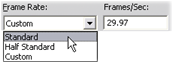
Quality, Data rate: Depending on the codec being used, you can adjust the quality percentage or data rate with the slider. The higher the percentage or rate you choose, the larger the resulting file.
![]()
If you want to keep file sizes to a minimum, audio for many digital uses can be set to 8‑bit mono at 11 kHz. As a rule of thumb, try 8‑bit 11 kHz for audio that is mostly speech, and 16‑bit stereo at 22 or 44 kHz for audio that is predominantly music. As a benchmark, CD-ROM music is 16‑bit stereo sampled at 44 kHz. Another convenient rule of thumb for audio compression is that 11 kHz is roughly equivalent to AM radio quality; 22 kHz equates to FM radio quality; and 16‑bit stereo, 44 kHz is audio CD quality.
Include audio: This option is on by default. Clearing the checkbox causes the output file to be silent.
Options: The Options button opens a codec-specific option panel if one is available.
Compression: The codecs listed here will vary with the file type.
Channels: Possible choices on this list include Mono, Stereo and MultiChannel, depending on the file type. File size increases when additional channels are used.
Sample rate: Digital audio is produced by taking regular instantaneous samples of the continuous analog waveform. The more samples, the better the sound. For example, audio CDs are recorded at 44 kHz, 16-bit stereo. Audio can be sampled at frequencies as low as 11 kHz for some digital uses, particularly for speech.
Data rate: This dropdown controls the data rate, and hence the compression ratio, for audio. Higher data rates yield higher quality at the cost of larger files.

The Sony PSP Compatible file type provides an area named Data in which you can specify a title for your saved movie.
These are the same as described for the Make Disc tab.